Did you know that Sony's LinkBuds speaker and headphones* have a feature called Auto Switch?
It's designed to make your life easier by seamlessly transitioning your audio between devices. Let's dive into the benefits of Auto Switch and how you can set it up to enjoy a smooth, uninterrupted audio experience.
*Compatible headphones: LinkBuds Fit, LinkBuds Open, LinkBuds S (WF-LS900N), WF-1000XM5, WH-1000XM5, WH-1000XM6

Why You'll Love Auto Switch: Effortless Transition Between Devices
Auto Switch lets your audio automatically switch between your headphones and LinkBuds Speaker without needing to operate your mobile device or speaker.
When you use headphones, sound plays through the headphones, and when you stop using your headphones, it switches to the speaker for seamless playback without interruption.
How to Set Up Auto Switch
1. Pair the Auto Switch-compatible speaker with your smartphone that has the Sony | Sound Connect app installed.
Note: If the speaker is already paired, simply connect it to your smartphone.
Note: Update the software of the speaker and headphones to the latest version
2. Check that the Bluetooth standby function is enabled in the Sony | Sound Connect app.
3. Turn off the speaker.
4. Connect the Auto Switch-compatible headphones to the Sony | Sound Connect app, and follow the on-screen instructions from Auto Switch to enable the linkage with the speaker
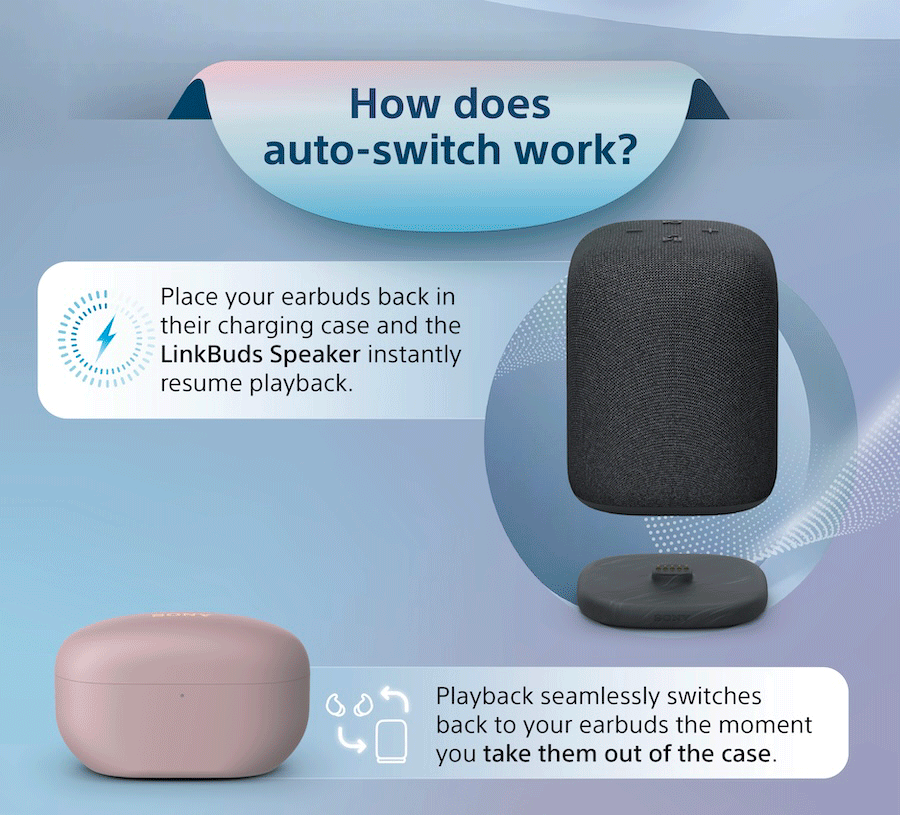

How to Use Auto Switch
1. Start playing music on your smartphone with the Sony | Sound Connect app installed and Auto Switch settings complete.
2. Switch the audio output source.
- Scenario 1: If you turn off the headphones while music is playing through them, the audio output source for music playback will automatically switch to the speaker.
- Scenario 2: If you put on the headphones while music is playing through the speaker, the audio output source for music playback will automatically switch to the headphones.
Tips
- If the audio output source does not switch as expected, try bringing the speaker and the headphones closer together.
- If you don't want the audio output source to switch automatically, pause the playback on your smartphone first.











