Check out the following steps to pair your Earbuds with your Phone or Computer.
WF-1000XM5, LinkBuds Fit (WF-LS910N), LinkBuds Open (WF-L910)
Step 1. Enter the headphones into pairing mode
- When you pair the headphones with a device for the first time or after initializing, the headphones automatically enter pairing mode when you remove them from the charging case. If you put the headphones into both ears, you will hear a notification sound, and the voice guidance says Pairing from both sides at the same time. When you are wearing only one side, the notification sound and the voice guidance will be heard from the side you are wearing.
- To pair the headphones with a second device:
Note: The images use example of WF-1000XM5.
i. Place the headphones into the charging case.
Note: Leave the lid of the charging case open.
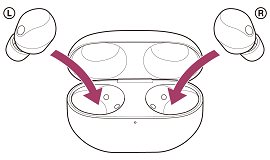
ii. Press and hold the pairing button for at least 5 seconds. The indicator on the charging case flashes blue twice in a row and the headphones enter pairing mode. If you put the headphones into both ears, you will hear a notification sound, and the voice guidance says Pairing from both sides at the same time. When you are wearing only one side, the notification sound and the voice guidance will be heard from the side you are wearing.
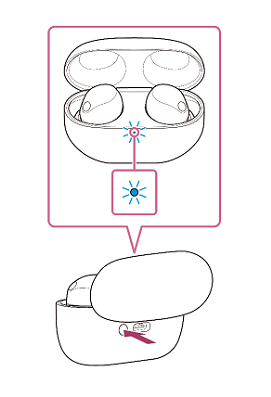
Note: If the pairing is not finished within 5 minutes, the pairing mode on the headphones is cancelled. If this happens, place the headphones into the charging case again and start the operation from the beginning.
Step 2. Operate a device and complete the pairing
iOS Devices (iPhone, iPad and Apple Watch)
On the Home Screen, select Settings.
- On the Settings menu, select Bluetooth.
- Change the Bluetooth function to ON.
Note: If the Bluetooth function is already set to ON, change it to OFF then back ON again. When the list of available devices appears, select the name of the device you want to pair.
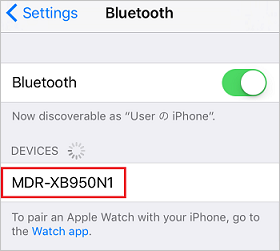
When pairing is complete, the word Connected will be displayed to the right of the device name.
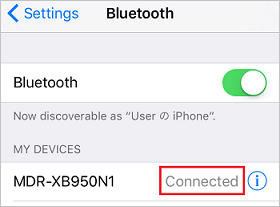
Android Mobile Devices (smartphones and tablets)
- On your Android device, swipe up from the bottom of the screen.
- Select Settings.
- Select Connected devices or Device connection.
Select Connection preferences.
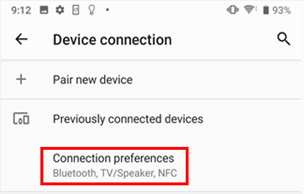
Select Bluetooth.
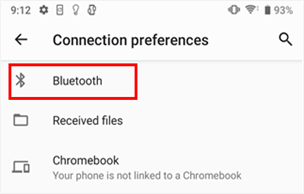
Set the Bluetooth function to ON.
NOTE: If the Bluetooth function is already set to ON, set it to OFF and then back to ON again.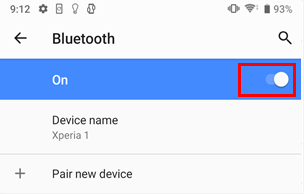
On the list of available devices, select the name of the device you want to pair.
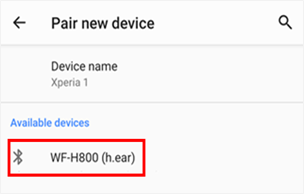
- Select PAIR.
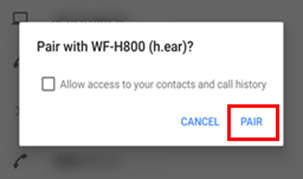
When the pairing process is complete, the word Active will be displayed below the device name.
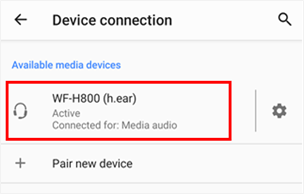
Windows or MacOS Computer
For Windows or Mac computer, check out this video from the Sony's Bluetooth Series to learn how to connect your Bluetooth audio device to a Windows or Mac computer.
Note: If a passkey (or passcode, PIN code, PIN number, password, etc.) input is required, input 0000.





